Are you getting a 304 not modified status code when you try to access a website in your web browser? This can be frustrating, but the good news is that it is usually easy to fix. In this post, we’ll show you how to fix the 304 not modified in your web browser.
It is possible that you have seen the 304 not modified status code in the past. But what does it mean exactly? Is it a problem with the client or a bug with the server? We will find out together.
It can be confusing to understand the HTTP 304 status code. Although it’s not as simple as other HTTP codes. However, you can fix it with some knowledge and the right tools.
We’ll discuss the meaning of the HTTP 304 not modified status code and how we can fix it. We’ll also discuss some of the most common causes of 304s.
Table of Contents
What is the HTTP 304 Status code?
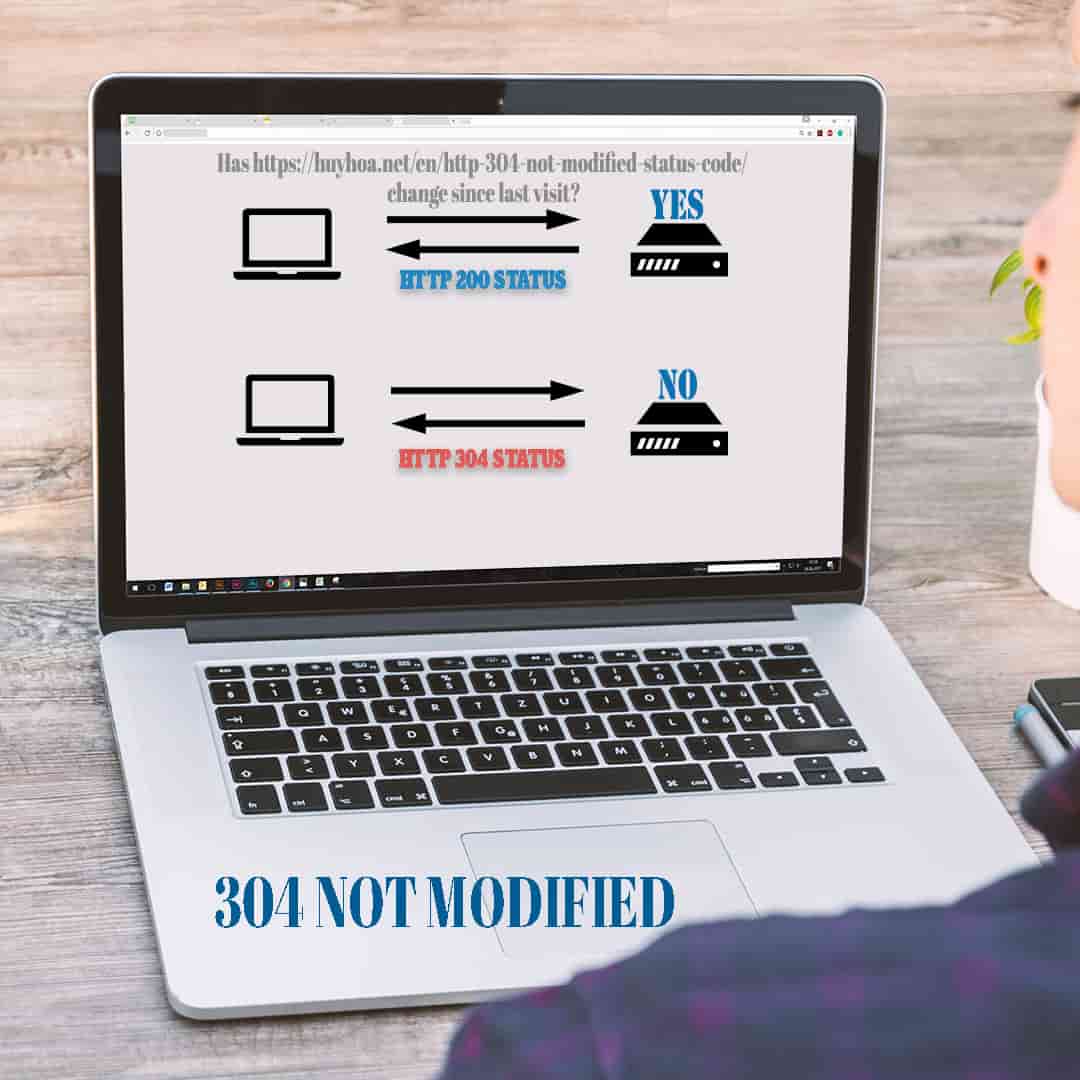
A status code HTTP 304 indicates that the website you are trying to access is not up-to-date since the last time it was accessed.
Your browser will typically save web pages (or cached them) so that it doesn’t have the same information downloaded again and again. This is a way to speed up page delivery and also a way to save bandwidth for both the server and the client (especially those who use data on mobile).
HTTP 304 Not Modified client response code means that the requested resources do not need to be retransmitted. This is an implicit redirection of the cached resource. This occurs when the request method is secure, such as a GET and a HEAD.
Before we get into the 304 status code that has not been modified, let’s first understand what HTTP status codes are.
HTTP Status Codes
It is important to understand the status codes in order to understand HTTP 304. Simply put, each time your browser requests information (e.g. to access a website), an HTTP status code is sent to the server.
There are over 40 status codes that can be used in this communication. There are only a few that you will likely encounter directly. If you do find a status code it is usually a sign that something is wrong.
HTTP status codes can be classified into one of five groups, which are numbered from 100 to 500. Each series represents a different kind of problem. If an error code falls within the 400s (e.g., 404 Not Found or 401 error), it usually means that the request was not being processed correctly and that the page or website in question is unavailable.
Codes in the 300s, such as the HTTP 304 status code (which we will focus on in this article), are redirection codes. These codes indicate that the requested information was either temporarily or permanently replaced with another resource.
Understanding HTTP 304 Requests
Your browser keeps the information known as the ‘Last Modified header’ information sent by the server when it stores a resource in its cache. A browser will send a “conditional validation” request to the server if it receives a request for web pages it already has but doesn’t know if it has the most recent version.
Through the header ‘If-Modified-Since or ‘If Non-Match’, the browser informs the server of the ‘Last Modified’ date and the time it created the resource. These headers are checked by the server, who also checks for the Etag value. This is a unique identifier that specifies the version of a resource.
If these files have the same values, the server will send the HTTP 304 Not modified response header to the browser.
If the browser copy is out of date, which means that it has been modified since the last request was made, the browser sends an HTTP 200 code. A new copy is then created.
There are several reasons why an HTTP 304 response might occur when it is not intended. These are the most common reasons:
Server configuration issues or Domain Name Server (DNS), issues cached resource that has been infected (i.e. malware or viruses affecting your browser).
It is possible for the 304 status code to be caused by a problem on the client-side or server-side. This may require some troubleshooting to identify and fix the problem.
You can be blocked from accessing all your content by using the HTTP 304 status code. This guide explains how to fix it.
What does 304 Not Modified mean?
HTTP 304 is a status message that informs your browser that the requested resource has not changed since the last time it was accessed. This indicates that the client who made the request conditional has a valid representation.
The server informs your browser or visitor that the resources in your browser have not been updated since your last visit to that page.
To speed up page delivery and speed, the browser will save the page to the cache.
According to Mozilla, the HTTP 304 Not Modified client redirection response code indicates that there is no need to retransmit the requested resources. It is an implicit redirection to a cached resource.
Usually, the 304 not modified code occurs when there is a cached system, and the requests from the user to the server will go through the cache system.
If the cache system does not allow checking with the origin server, it will always return a cached version if the request time is still within the cached period.
At this point, although the origin server may have a new version or updated content, the end-user will have to receive the cached version.
Only when the term of this cached version expires will it automatically get a new version from the server and update the cached version.
However, most of the caching plugins or caching systems have a function to match the original server, if the original server has a new version, update the cached version so that the cached version also has new content, then the end-user will always get new content.
In this case, if you still receive the HTTP code 304 not modified, it means that the cached system has a problem or an error has occurred, which needs to be fixed.
What causes a 304 not modified status code?
A 304 Not Modified error is often due to an issue on the client’s side. In most cases, the user is the one who must solve the problem.
These are the three most common reasons for a 304 not being modified:
- A virus or malware has infected the user’s computer and has corrupted his browser.
- The registry has been corrupted by the user who has installed or uninstalled the software on their computer. The browser will also be affected if the registry is corrupted.
- Corrupted files have been created by the user in their internet browser. Corrupted files stop the internet browser from saving web pages or updating information.
6 Potential Methods to Fix an HTTP 304 errors
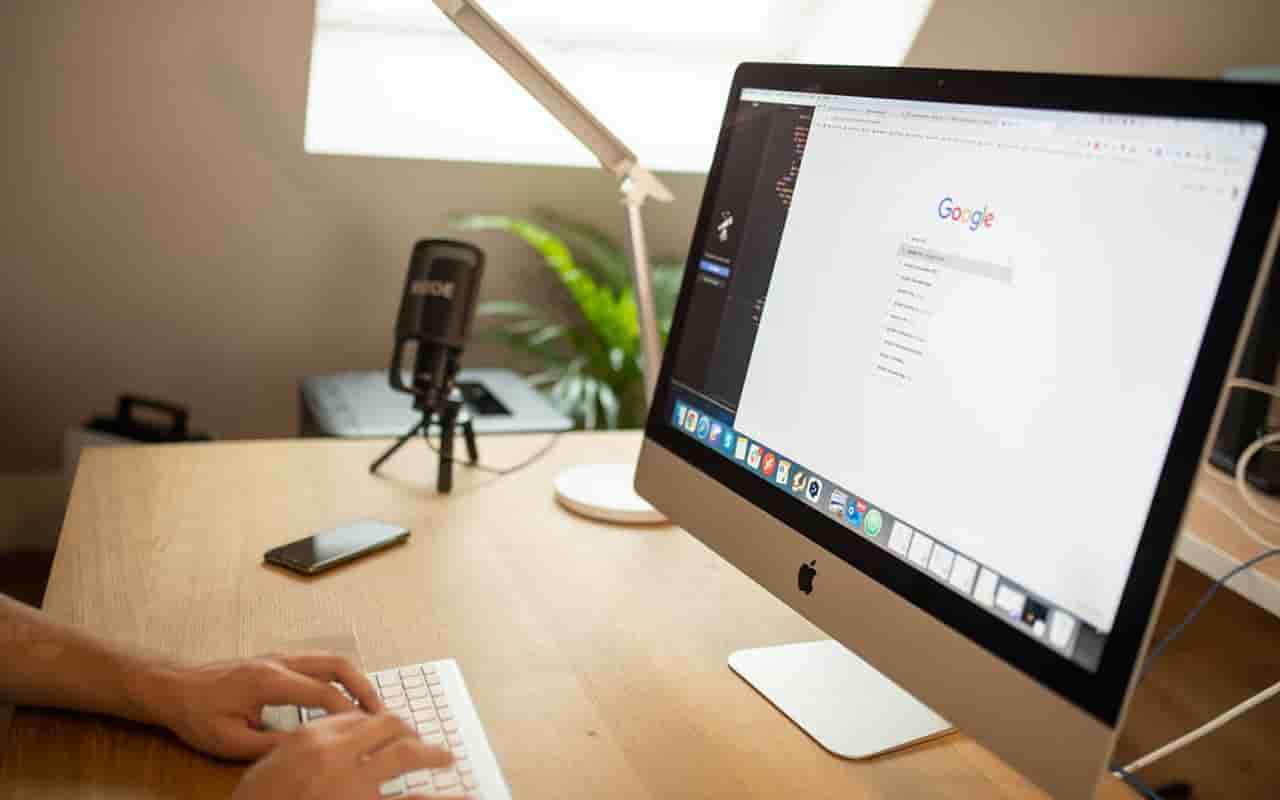
There are many ways to fix an HTTP 304 status code. Some of them are very simple, others can be quite technical. This issue is usually traced back to the browser used to access the site. Search engines are responsible for indexing and caching websites.
You can only do so much to fix the browsers of those trying to access your site. Understanding the problem can help visitors either find a solution or assist them directly. Let’s now take a look at six ways to fix the HTTP 304 status code.
Clearing your browser cache and clearing all data may help you access the desired URL. This involves deleting all browsing data, cookies, and cache information.
It will depend on which browser you are using to execute this task. You can refer to our guide to clearing the cache on all major browsers if you are unsure.
Run a Malware Scan
Another culprit could be corrupted browsers infected by a virus, malware, or both. It’s a good idea for your computer to run a malware scanner. This will help to identify and fix any problems that may be interfering with the header request.
You can use the Malware Scanner & Cleanup Tool, which comes with Chrome for Windows.
First, open a new tab, then click on the menu icon. Next, click on About Chrome.
You can also update your browser to the latest version if it isn’t. Then, open a new Chrome tab and enter “chrome://settings/cleanup” into the URL bar.
Click on Enter to activate the Find and Remove Software button.
The scanner will start running and then report back with its results.
Other browsers like Edge and Firefox, along with the macOS and Linux operating systems, don’t have their own versions. You will need to run a malware scanner using your antivirus software.
Disable extensions in your browser
Extensions in your browser can also be infected, causing problems with server communication and requests. You may want to disable them. This can be done by opening Chrome’s menu and then going to Settings > Extensions.
You can disable each extension by clicking on its toggle switch.
You can also remove obsolete or unutilized extensions by using the Remove button
This process may vary depending on the browser. It is important to manually remove or disable any extension and then verify that the HTTP 304 problem has been resolved.
You can then turn them one at a time.
Clear the DNS and reset the TCP/IP
If the problem persists, it could be a DNS issue. An example: An outdated IP address could cause an HTTP status code of 304.
Another option is to flush the DNS and reset the TCP/IP.
With Chrome, you can flush the browser DNS by entering “chrome://net-internals/#dns” into a new tab.
Click on Clear host cache and hit Enter.
It will then reset TCP/IP and flush DNS in your OS.
Use the Google Public DNS
An incorrect DNS address could also be a possible cause. It’s worth trying the Google Public DNS to resolve the problem.
Windows users can do this by pressing Win + R. The Run window will open. Type ” NCPA.cpl” in the command box. Click OK.
Next, locate the network connection that you are using in the Network Connections window and right-click it. Next, click Properties.
Double-click Internet Protocol Version 4 from there
Select “Use these DNS server addresses” and then enter “1.1.1.1” Under Alternate, type “8.8.8.8” (Here we use 1 DNS of Cloudflare and 1 Google Public DNS.).
Once you are done, click OK to restart your computer and then try again accessing the site.
You can change the DNS server settings with macOS by going to Apple > System Preferences > network:
Select your connection in the window that opens. Next, click on Advanced and then the DNS tab.
To replace existing addresses with Google Public IPs, click the + icon beside the IPv4 and IPv6 addresses.
You can refer to Google’s DNS guide which provides additional instructions and guidance for using Google Public DNS on Linux or other OSes.
Check server configuration
If you own the website, you can inspect your server configuration files to see if any errors may have caused a 304 error.
The above 5 ways are for end-users, and this way (number 6) is only for website administrators and information technology professionals who understand what they do. This way requires access to the server and having skills in testing and handling tasks on the hosting server or domain name, or DNS system.
An HTTP 304 Not Modified status can be caused by both client- and server-related issues. Your server configuration files could be responsible if none of the above methods have worked. It is possible, for example, that incorrect redirect instructions are present.
Depending on whether you are using Apache or Nginx, the process of checking your server configuration files will differ.
You can also view the error logs. You can also reach our support team if you have any questions or requests regarding editing configuration files.
Apache is the operating system of your server. You will need to search for the .htaccess files in your root directory. Logging into your hosting account’s File Manager and going to the public_html directory will allow you to do this.
After you have opened the file, search for mod_cache module sections. You should see something like this.
|
1 |
LoadModule cache_module modules/mod_cache.so LoadModule cache_disk_module modules/mod_cache_disk.so CacheRoot "c:/cacheroot" CacheEnable disk "/" CacheDirLevels 5 CacheDirLength 3 # When acting as a proxy, don't cache the list of security updates CacheDisable "http://security.update.server/update-list/" |
As this can cause serious damage, we don’t recommend that you delete anything. You can temporarily comment out the cache section by inserting a # symbol at each line’s beginning.
Save your changes, restart the server and check if the HTTP 304 status code has been resolved.
Final Lines
To improve page performance and speed, 300s redirection codes can be used. If a browser or server is not properly configured, communication can be disrupted and cause an HTTP 304 status code.
You have six options to fix it.
- Clearing browser cache data.
- Run a malware scan
- Disabling your browser extensions.
- Flushing DNS and resetting TCI/IP
- Try the Google Public DNS.
- For incorrect redirect instructions, make sure you check your server configuration files.

