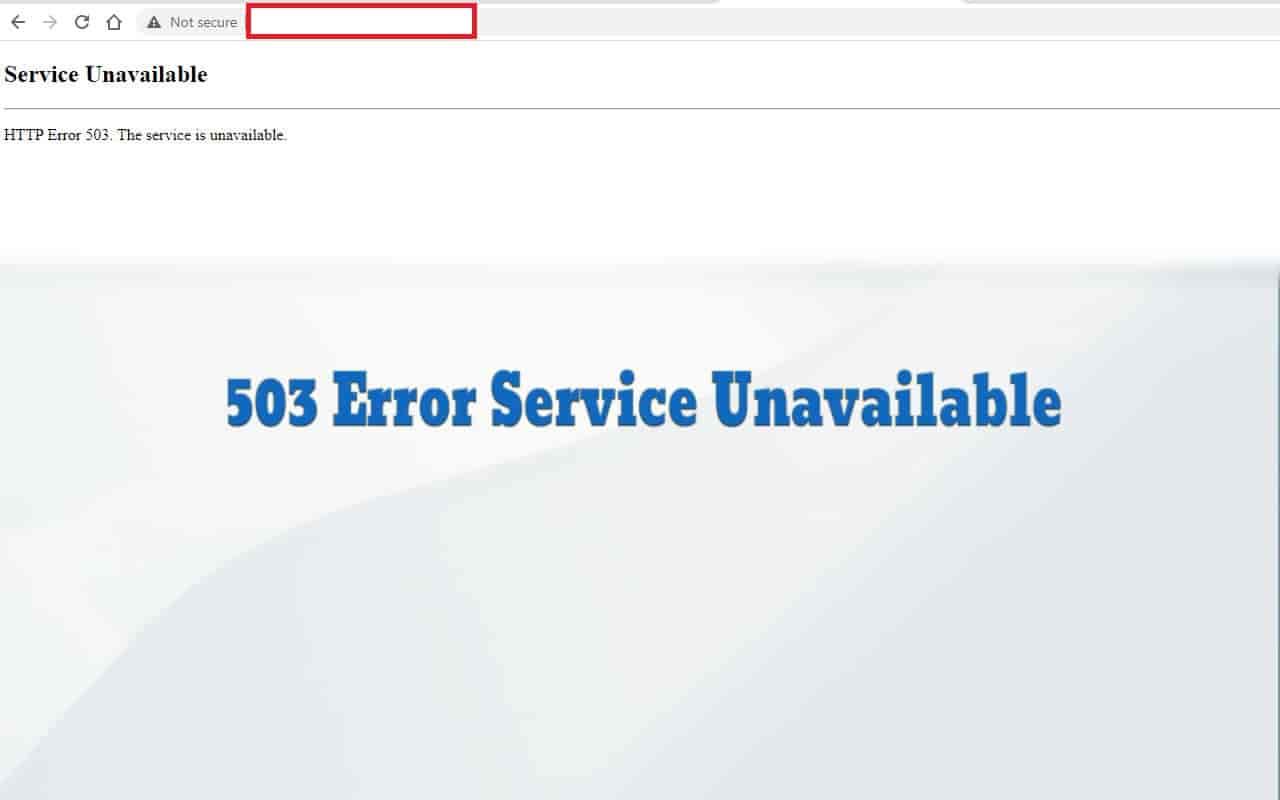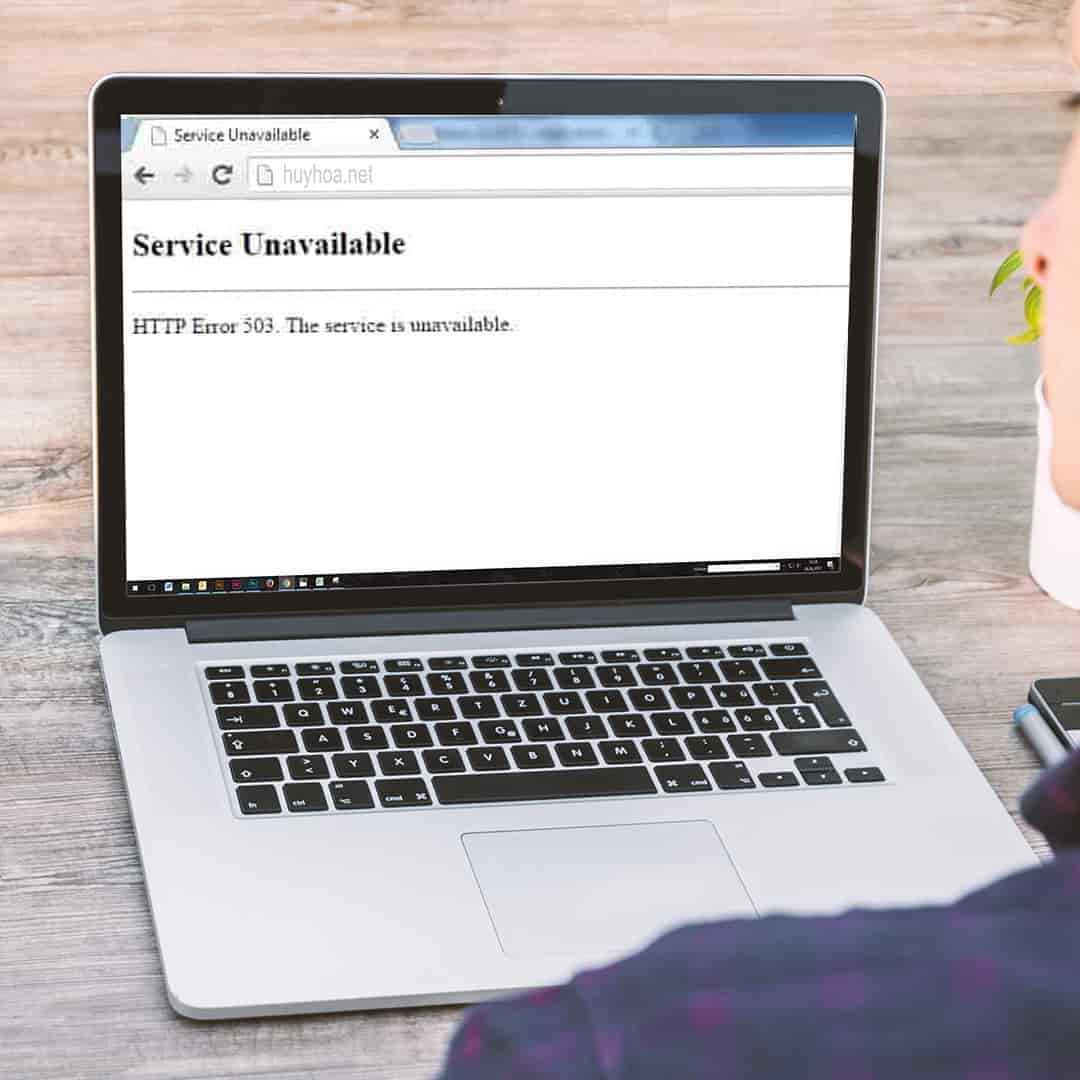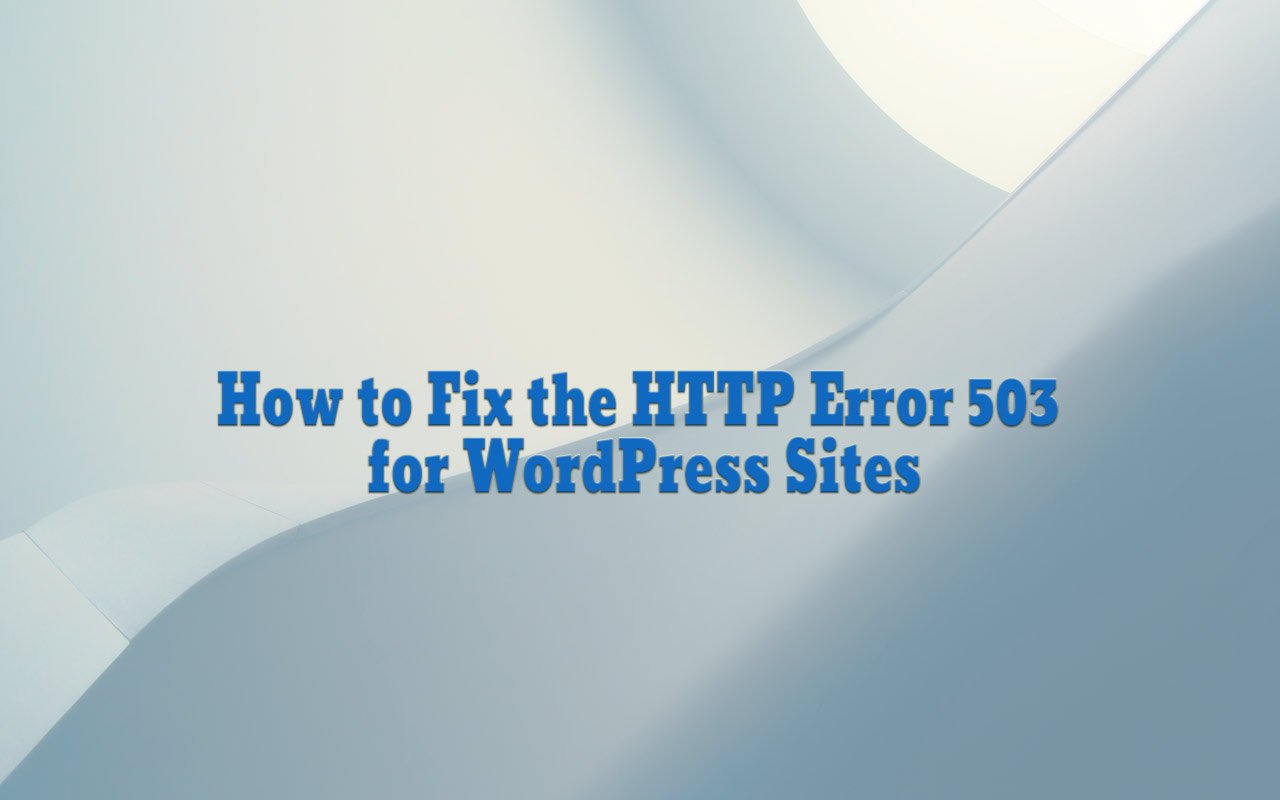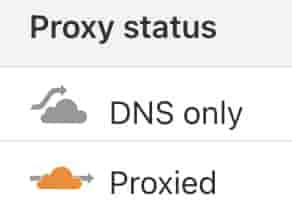The 503 error Service Unavailable can occur for many reasons, both from the web server side to the user side, such as a modem, DNS, or virus or malware on the user’s computer. These are 16 extremely effective methods to fix 503 errors for both admins and end-users.
SEO to get a keyword to the top 1-5 on page 1 of Google is difficult, but if our website is faulty and users can’t access it, then the keyword will be lost sooner or later.
Imagine someone searching for a keyword on Google and visiting your website. They click on your site and are presented with a dull message that says “Error 503, Service Unavailable”.
How do you imagine them react when they see your website again on Google? They’ll likely click the next link instead. Visitors will lose trust in your brand if they are seeking answers.
There is no quick fix for a 503 Service Not Available Error on your website. It is important to determine the root cause of the problem. Our guide below will help you identify the problem and provide solutions.
It is possible that error 503 was not caused by you. It’s more likely that the error 503 is caused by problems with the web server your browser attempts to access while loading the site.
This is in contrast to the possibility that it was caused by your computer or Wi-Fi network. These cases are best left to professionals for IT support.
Table of Contents
An overview of HTTP status codes
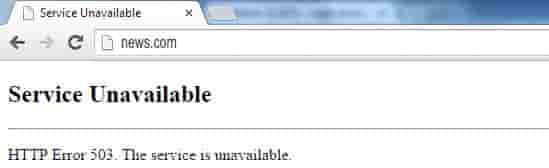
Web servers that host web pages listen to requests from clients, also known by clients. To communicate back, the server uses several different status codes.
These codes can be broken down into classes by the first number in the code.
- 1xx: Information – The server is still processing your request
- 2xx: Success – The request was successful and the server returned the page or resource.
- 3xx: Redirection- The page or resource has been moved, and the server will respond to it with its new location.
- 4xx: Client error – There is an error in the request made by the browser or device
- 5xx: Server error – There is an error with your server
The two last digits of every HTTP status code indicate a specific status for each class. For example, 301 indicates that a page/resource has been moved permanently while 302 signifies that the move was temporary.
This page contains a list of common HTTP status codes as well as their meaning.
Status codes are almost always ignored. This is good because it indicates that everything is working, for example, a properly functioning web page should return a 200 status code. However, you will need to take care of the status code when you encounter the status code ranging from 4xx-5xx.
A 503 error page is the most common. Let’s dive deeper into the 503 Service Not Available error now that we have an understanding of HTTP status codes.
The HyperText Transfer Protocol 503 Service Unavailable server error code indicates that the server cannot handle the request. Common causes include a downed server or a server overload. It’s not possible to pinpoint the exact cause of this error as it is a generic message.
These are some of the most common ways you might encounter the “service unavailable error”.
- 503 Service Not Available
- 503 Service Temporarily unavailable
- Unavailable HTTP/1.1 Service
- HTTP Server Error 503
- DNS Failure – Service Unavailable
- 503 Error
- HTTP 503
- HTTP Error 503
- Error 503: Service unavailable
- Error 503 Backend fetch failed
The 503 Service Inaccessible error appears in the browser window just like web pages.
Sites that use Microsoft IIS might provide more information about the reason for a 503 Service Unavailable error by adding a number to the 503, such as HTTP Error 503.2-Service Unavailable. This means that the Concurrent request limit has been exceeded.
In Windows applications that inherently access the internet, a 503 error might return with the HTTP_STATUS_SERVICE_UNAVAIL error, and maybe also with a “The service is temporarily overloaded” message.
Windows Update might also report an HTTP 503 error, but it will display as error code 0x80244022 or with a WU_E_PT_HTTP_STATUS_SERVICE_UNAVAIL message.
Other messages that are less common include 503 over Quota (503), and Connection Failed (503), however, the troubleshooting tips above still apply.
You might receive a different error message if the site that reported the 503 error is running Microsoft’s IIS server software.
- IIS 503 Errors
- Status Code Reason Phrase
- 503.0 Application pool unavailable
- 503.2 Concurrent request limit exceeded
- 503.3 ASP.NET queue full
- 503.4 FastCGI queue full
- Errors like 503 Service Not Available
This error, 503 Service Unavailable, is a server-side problem. It is closely related to the 500 Internal Server error, the 502 error Bad Gateway, and the 504 Gateway Timeout errors, among others.
What does HTTP error 503 mean?
The 503 error basically means that the browser is unable to access a website server. The 503 error usually indicates that the server is unable to provide the requested information. However, the cause of the problem may not be obvious. This error often leads to unhelpful advice: “Try again later.”
An HTTP 503 error indicates that one or all of the web services are unavailable (Service Unavailable). It can happen from the server-side containing the code or the CDN servers.
Error 503 can happen to 1 user or some users or all users. CDN server failure can affect millions of users. A good example is an error that happened with the CDN service provider Fastly in June.
Numerous sites displayed the 503 error message during the Fastly outage that occurred in June. These included Shopify and PayPal, internet forums Quora, Reddit, Spotify, Twitch, and Hulu, as well as streaming sites Spotify, Twitch and Hulu Max, and Vimeo. Also, GitHub and Stack Overflow were affected.
This affected gov.uk as well as many online news outlets such as The Verge, The Guardian, Bloomberg News, and the BBC. The latter had to use Google Docs in order to publish stories.
Many websites displayed the “503 error”, but the cloud computing service provider explained that it was a global CDN disruption. Its own website also displayed an “I/O error”.
What causes an HTTP error 503?
A 503 Service Not Available error indicates that the resource or page is not available. A server could return a 503 Service Unavailable error for many reasons, including maintenance, a bug, or a sudden surge in traffic.
It is not easy to determine the root cause of Error 503, as it is with most HTTP errors. This is especially true if you don’t have technical IT skills.
There are some possible causes of an HTTP error 503. The 503 error occurs when the website is unable to connect with its supported servers. This means that your browser cannot request or issue any information. This is usually caused by a server issue or maintenance that you may not have known about.
Frequent technical problems, such as those that occur multiple times per month, can be extremely troublesome and can have a negative impact on a business, especially if it relies heavily on online traffic or orders placed through e-commerce.
It might be worth considering switching hosting providers if your website displays an HTTP error 503 more frequently than its home page.
An HTTP error 503 may decrease the number of visitors to the site. However, it could also be caused when there is an inundation of users, such as during seasonal sales. These cases are when the server is still connected but cannot support the flood of requests from different users.
This can also happen due to malicious traffic, which could be caused by eager customers in the case of distributed denial-of-service (DDoS). A 503 error may be caused by misconfigured web applications, such as a WordPress plugin conflict.
Regular 503 errors could indicate a problem with the domain name system (DNS), regardless of whether it’s an issue with the DNS server or the server configuration.
Overall, here are some of the core causes of 503 errors:
- Overloaded Server
- Server under maintenance
- Connection Errors
- TLS handshake Failures
The 503 Service unavailable error is a server-side problem. This means that the problem is often with the website’s servers. It is possible that your computer has an error causing the 503 error. However, it is unlikely.
There are many web server options available and more general reasons your service may not be available. If your site is giving users a 503.
However, there are some areas to look for a problem first and then try to find a solution. Take the message literally. Start running processes again and see if it helps.
Look beyond that to find out if there are other places you might be missing. Look at connection limits, bandwidth throttling, and overall system resources to determine if fail-safes were triggered.
If you do a good job of SEO for your website and are not prepared for a server to load up to millions of visits, one day, your articles will simultaneously go to the top 1 and you will receive an increased number of visits. sudden high, the possibility of server overload is natural.
Chances are, by that time, thousands of people visiting your website will only receive a 503 error or extremely slow page load speed.
Unintentional DoS attacks can also occur. The 503 error could be caused by a malicious DoS attack. It is worth contacting the hosting company to discuss the steps you can take to prevent it from happening again.
A virus on the server may be able to drain system resources and slow down the server until it produces a 503 error.
For those of you who are using Apigee API Management and encountering error 503, you can refer to the video below by experts at Google. They will guide you to find errors, causes, and solutions to the 503 Service Unavailable following an API proxy call error. You can also refer to this document.
Here is a video tutorial on troubleshooting the error “The Service is temporarily unavailable” in Apigee Edge.
Restart the server.
Sometimes there may be congestion in your web server’s network. Restarting your web server is the best way to get it up and running again. To get your website running again, restart all servers that host it.
Check if maintenance is being performed on your web server.
When they are under maintenance, most web servers go down. You can access the server’s administrative settings to see when automatic maintenance sessions have been scheduled.
For example, a website running with WordPress open source code, when updating core, plugins, or themes, will bring the website to a state of being under maintenance.
When updating themes, plugins, or core code, WordPress will return a status of 503 when there is a query on the website and will return the maintenance notification interface.
So when there is an error during the update process, the website will always be in a state of maintenance notice as shown below.
Then you just access FTP or SSH or Files Manager and find the root directory of the website (usually with Cpanel hosting, the root directory is usually /home/username/public_html/) and delete the file named .maintenance
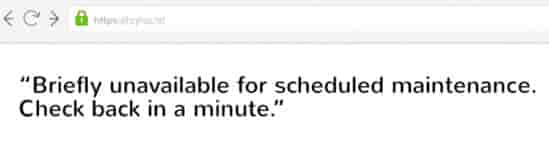
Or hosting service providers when upgrading the system can also move all websites in that server to a state of being maintained, and will most likely display a 503 error message.
For those cases where your website system has automatic updates function and often causes errors, you should consider turning off automatic updates from the configuration options if you want to have full control over the machine maintenance.
However, in most cases, we encourage automatic updates so that if there are plugins or themes that have security holes, they will be automatically updated to the latest patched version.
Repair faulty firewall configurations
Your firewall acts as a protector of your website, protecting it from malicious visitors and distributed denial of service (DDoS).
Sometimes, your firewall may reject requests from a content delivery network as an attack and cause it to throw a 503 Service Unavailable error.
To fix the problem, check your firewall configuration. Make sure IP addresses that you trust, such as Cloudflare, Google, Bing, or your CDN network IP range, are open and unblocked at all times.
Check server-side logs.
There are two types of server-side logs: applications logs and server logs. Application logs provide a complete history of your website, including the pages visited by visitors and the servers that are connected to it.
Server logs give information about your server’s hardware, including details about its health. To uncover alarming information about your website or server, you can search both the server-side and weblogs.
Check the bugs in the code.
Your web server may not respond correctly to content delivery network requests if there is an error in the code.
To find any errors in your code, you can copy it to your development computer or comb through it. Turn on dev mode, and double-check the logs and other error messages to find the cause.
This will run a detailed debugging process to accurately simulate a 503 Service Unavailable Error situation and help you determine when it occurs.
It is important to fix any errors on your website as soon as possible. Customers will not return to your website if they repeatedly visit a broken website.
Fix the HTTP error 503 this service is not available on IIS
IIS stands for Internet Information Services, is a web server developed by Microsoft and runs on the Windows operating system.
The difference between the IIS server and other Unix servers is that IIS focuses on strong support for the Dot Net language, which is Microsoft’s programming language.
Although it is still possible to support PHP and MySQL, the open-source code that runs the PHP language is mostly recommended to run on the Unix server operating system, while the software and source code developed on the Dot Net platform will be IIS server is recommended.
All domains on the Windows server were using the identical application pool. In our experience, this 503 error usually occurs when one or all of the pools are down or not running. These are the possible causes of errors on websites running on IIS servers:
- Application Pool is stopped – Domains in an IIS server are assigned to different application pools. Some dedicated, others shared. The website will display an “HTTP Error 503 – The service is unavailable ” message if the domain’s associated application pool is disabled or stopped.
- A misconfiguration of the application pool or site setting can lead to site errors. For example, spawning 32-bit applications can cause problems. Incorrect IIS configuration has been shown to cause worker processes to crash. Incorrect application logic can also cause process crashes. Sometimes, the web server protocol might not be enabled in site settings. In these cases, the site may show ‘HTTP Error 503’.
- Problems related to the User Identity of Application Pool – An app pool is associated with a user identity. This allows you to manage that pool using a unique account. Sometimes, this user account may be locked, its password can expire, or it may not have the appropriate privileges to manage the application pool. These issues could cause problems with website functionality.
- When the Application pool runs out of RAM or any other server resources it can cause it to crash often leading to ‘HTTP error 503.’
- Server migrations can also cause such errors in websites if IIS configuration settings for two servers are different. This can impact domain performance.
We have to examine the system event logs to determine the cause of the 503 error. Then we use various debugging techniques to fix it.
If an error occurs due to a stopped app pool, you can usually restart it to resolve the problem. To check the status, go to the IIS Manager -> App Pools node and right-click on the DefaultAppPool.
We start the service when we notice that it is not running. We can restart the service if it is still running. However, in many cases, it may not be so simple.
If the application pool crashes often, it is not a good idea to restart it every time. We monitor the server to determine the cause of the application pool crash.
It is better to create a dedicated application pool for websites that require a lot of resources. We also check and correct the settings of the application pool and site. This includes enabling the appropriate protocol.
The user identity settings are a key issue that many people fail to notice. We verify that the password and account settings are correct and we confirm that they are working properly. We will correct any mismatches.
In this particular scenario, however, the problem was caused by insufficient permissions for the application to run. Then, we were able to solve the problem by reconfiguring the application pool so that it runs with a higher privilege identity.
You should also optimize the IIS server to avoid application crashes and resource crunch.
How to fix the 503 error in WordPress
You will need to troubleshoot the problem methodically, as you may not be able to pinpoint exactly what caused the 503 error. Each section aims to resolve the various root causes.
Take a moment to go back to your website after each step and check if the 503 error has disappeared. If the error is gone, then you have successfully resolved it. Continue to the next step if it isn’t.
Temporarily deactivate your WordPress plugins
Plugin compatibility issues are one of the leading causes of WordPress’ 503 error. You will need to disable all plugins on your site in order to determine if this is what is happening.
You will need an FTP client, SSH Client, or Files Manager to access the WordPress admin area because the 503 error blocks you from accessing it. FileZilla, Putty, or Cpanel Files Manager are good choices if you don’t already have one.
In the guide below, we will focus on repairing using FTP clients, and other software such as SSH Clients, and FIles Manager you can do the same with this tutorial.
Once you have your FTP client installed, connect to your website hosting using it. Next, navigate to the root folder of WordPress.
If you don’t know where it is, it can be found by calling public_html, HTML, public, www, htdocs, or the domainname of your site.
It’s usually the public_html folder if your provider uses Cpanel Hosting. Usually hosting using Cpanel has the path to your public directory like this:
/home/username/public_html
For those of you using Dreamhost Shared Hosting, the path will usually look like this:
/home/username/yourdomainname.tld
Navigate to the wp_content directory by opening that folder. You’ll find a folder called plugins inside. It contains subdirectories that contain each plugin installed on your site, both active and inactive.
Now, right-click the plugins folder and rename it. We recommend “plugins.old” or “plugins.deactivated“, so you can easily recognize them later. Create a new folder named plugins located in wp_content.
You will now see there are 2 plugin folders in the wp_content folder, plugins, and plugins.old (or plugins.deactivated – the folder you just renamed).
WordPress will no longer be able to find your plugins. WordPress will then automatically disable the plugins that it finds.
Go to your WordPress dashboard. If the 503 error disappears, you can assume that one plugin was responsible. You just need to figure out which one is at fault.
Now, delete the plugins folder (this folder is empty because it was created earlier), and rename the plugins.old (or plugins.deactivated) folder in your wp-content folder to plugins.
Next, go to this plugins folder, rename each folder in it to disable each plugin one by one and visit the website to see if the 503 error disappears. Keep doing this until you find the folder (plugin) that causes the 503 error.
Here is step by step to identify the plugin that caused the 503 error:
- Begin with the first folder and change its name to suit your needs.
- To verify if the error has been fixed, visit your website.
- If it isn’t, you can return the plugin folder to the original name.
- Continue with the previous steps to get the next plugin.
- If you have many plugins, this process may take some time. However, it is important to inspect each plugin individually. If you find the plugin causing the error, uninstall it and replace it with another plugin or try to fix it, or contact the plugin’s author for help.
You can continue to the next stage of troubleshooting if you don’t find a solution to your problem.
Deactivate your WordPress theme
After you have ruled out plugins being the root cause of the 503 error it is time to check your active theme. Your theme may be causing compatibility problems.
The process is not the same as the one above. WordPress will not revert back to the default theme if you simply renamed the theme folder.
If you attempt to rename all of the theme directory folders, you get “ERROR: The themes directory is empty or does not exist. Check your installation. ”
Logging into phpMyAdmin will allow you to access your WordPress database. This section can be found in the Dashboard dashboard of most hosting Cpanel.
Click on the “wp_options“, then click the “Search” tab. For the template, you will need to search under “option_name“. Note that you wp_options may be different. When installing WordPress, whatever prefix you set, replace wp_ with that prefix.
Your theme’s current name will be displayed in the “option_value” column. Try renaming this to WordPress default theme (as it is now “twentytwentythree“) or another default theme.
To verify that the error has been fixed, check your website once more. If the error persists, you can try to reinstall your WordPress theme or restore it to your most recent backup.
Temporarily disable your Content Delivery Network (CDN).
Sometimes the 503 error is not due to a problem with your website but rather because of your Content Delivery Network. Temporarily disabling a CDN is a quick and easy way to determine if it’s the problem.
Depending on the CDN you use, the process you have to follow will vary. Cloudflare can sometimes cause 503 errors.
If your domain uses Cloudflare’s proxied function (the orange cloud in the DNS management section in Cloudflare ) you can try temporarily turning it off to test. Remember to clear the Cloudflare cache so that the browser gets the latest data, not the cached version.
If you are unable to find the option of pausing yours, consult your service’s knowledge base, which usually contains detailed instructions.
There are two options: if you are not using a CDN you can skip this step. Or if pausing your CDN service doesn’t work, look for other solutions. Before continuing, if you are sure the error is not caused by the CDN, be sure to re-enable your CDN service.
Note that the CDN here can be a paid CDN service or if you enable the proxying function in Cloudflare, then Cloudflare is also a CDN service.
Limit the WordPress Heartbeat API
WordPress Heartbeat is an API that WordPress has built into WordPress. It allows you to save content drafts automatically, show you plugin notifications, let you know when another person is working on the post you are trying to access, and much more.
The API runs in the background at a high frequency, just like a regular heartbeat. It doesn’t miss a thing. This API uses server resources, as you can imagine. This is usually not a problem, but it can cause a 503 error in certain cases if your server cannot handle the load.
Temporarily disabling the Heartbeat API will help you determine if it is the root cause of your problems. Connect to your WordPress website using FTP. Next, open your current themes folder. Look for the functions.php file.
Right-click the file to open it and choose the View/Edit option. This will open the file using your local text editor. After it is open, add the following code to it:
|
1 2 3 |
add_action( 'init', 'stop_heartbeat', 1 ); function stop_heartbeat() { wp_deregister_script('heartbeat'); } |
These lines of code instruct WordPress to disable the Heartbeat API. Save the modifications to the functions.php file and close it.
The API is the culprit if the 503 error disappears. However, disabling it completely will remove a lot more useful functionality. We recommend you slow down the Heartbeat to ensure it doesn’t cause any problems
Installing the Heartbeat Control plugin is the easiest way to do this. Activate the plugin, and navigate to Settings > Heartbeat control section. You will find Modify Heartbeat options. Try increasing the time of both Dashboard WordPress, Frontend, and Post Editor to about 120 seconds.
Save your changes and then return to the functions.php file that you modified a while ago. To make the changes above work, delete the code string you have added to the file and save the changes.
If the Heartbeat API caused the error, then the 503 error should be resolved at this point. If it isn’t, it’s time to look for another solution.
Increase the resources of your server
The 503 error can still occur, even though you have tried to resolve it. This may indicate that there is a problem with the server resources. If you use Shared Hosting, to solve the problem you will probably need to upgrade your hosting plan or switch to VPS Hosting plans.
This is especially true for cheap WordPress hosting as they can save resources. Limited resources of cheap Shared Hosting packages like CPU, RAM, and Disk space.
In addition, some other parameters may be limited such as memory_limit, max_input_vars, post_max_size, and max_execution_time … Try increasing these parameters to see if the 503 error is resolved or not.
For Cpanel hosting, you can try to Set PHP Values Using .htaccess
|
1 2 |
#format php_value setting_name setting_value |
For example:
|
1 2 3 |
#example php_value upload_max_filesize 100M php_value max_execution_time 600 |
However, upgrading your plan can be a big decision. It is a smart decision to contact your web host’s support team to discuss the 503 error and the steps to take to resolve it. You should be able to help the support team identify the root cause and suggest if you need to upgrade.
Enabled WP_DEBUG and review your logs
Your error logs should be used to determine 503 errors. Most Cpanel Hosting base clients can see the errors in the log viewer. You can also enable WordPress to debug mode to see what is going on. This will help you quickly pinpoint the problem, especially if it is caused by a plugin or code.
To enable logging on your host’s server, you can add the following code in your wp-config.php file:
|
1 |
define( 'WP_DEBUG', true ); define( 'WP_DEBUG_LOG', true ); define( 'WP_DEBUG_DISPLAY', false ); |
The logs are usually located in the directory /wp-content. Look for the file debug.log within it and then open it.
Cpanel hosting or Dreamhost Shared Hosting, for example, might have a folder called “logs”
Although it can seem daunting to interpret your debug log, it is not difficult. The log lists every error that appears on your site chronologically. The log shows the file that caused each error and which lines of code were involved.
You won’t find any direct references to the 503 error in your log. If all else fails it will point you in the right direction and show you which files are causing problems.
This will help you to know where your next efforts should be. If you have any questions, don’t hesitate to contact your hosting provider.
Video tutorial on how to fix HTTP error 503 for WordPress sites by Elegant Themes
You can also view the log files for Apache and Nginx. These files are often located here.
Apache: /var/log/apache2/error.log
Nginx: /var/log/nginx/error.log
At some shared hosting providers, you can use the analytics tool to see the number of 503 errors, and how often they occur. This will help you determine if the problem is ongoing or resolved.
You can enable PHP error reporting if the 503 error occurs because of a fatal PHP bug. Add the following code to the file that is throwing the error.
|
1 2 3 |
ini_set('display_errors', 1); ini_set('display_startup_errors', 1); error_reporting(E_ALL); |
You can also narrow down the file using the console tab in Google Chrome DevTools. And in order for the server-side to be able to show the error to the browser, you may also need to modify the php.ini file and the configuration to display the error:
|
1 |
display_errors = on |
If you, as an end-user, visit a certain website and get a 503 error, you cannot interfere with the website server, so there are only a few ways you can try and hope. that it is not an error on the website server-side, but only a temporary condition.
There are some things you can do, however.
Reload the site
Click the reload/refresh button, or press F5 or CTRL+R to retry the URL in the address bar.
The 503 Service Unavailable error may indicate that there is an error on another machine, but it’s likely temporary. Sometimes, just reloading the page will fix it.
When you receive the 503 Service Inaccessible error message while making an online payment, it is important to be aware that multiple checkout attempts could result in multiple orders and multiple charges.
Although most payment systems and credit card companies offer protection against this type of error, it is still important to know.
Restart your router or modem
Restart your computer or device if the service is unavailable – DNS errors persist.
While the 503 error is most likely server-side, it can also be caused by your router or computer. A simple restart of both can fix the problem.
If the 503 DNS failed error cannot be resolved by restarting the device or router, the problem is most likely with the intermediate DNS or VPN, or website server.
The cause can be ruled out by analysis: If only 1.2 websites have a 503 service unavailable error, it may be due to that website’s server, but if there are many websites above that have this error on your device, but others If not, it may be caused by intermediate DNS or VPN.
You should find a way to deal with intermediate DNS or VPN as there is most likely a temporary problem with the DNS server.
If this happens, you can choose new DNS servers from Google Public DNS or Cloudflare Free DNS and then update your router or computer’s DNS servers.
Contact the administrator of the website
You can also contact the website directly to get assistance. Although there is a good chance the site administrators are already aware of the 503 error, it’s worth letting them or checking the status.
Many sites offer support-based social network accounts. Some even offer email addresses and phone numbers.
If you suspect that the site giving you the 503 error might be a popular website, what you can do is use a service like Is It Down Right Now or Down For Everyone Or Just Me to see if others are experiencing the same error.
For large websites, you can use Twitter or social networks to check if there is a problem with the servers of these websites. Smart Twitter searches can often give you the answer.
You can search for #websitedown using Twitter. Replace the website name with the website you want to check, for example, #facebookdown or #youtubedown. Twitter will often talk about an outage at a well-known site.
Come back later
Sometimes, 503 errors are temporary on the server-side and are quickly and automatically fixed or manually by the server administrator. Therefore, returning to the website after 1 or 2 hours may be able to access it normally
The 503 Service Unavailable error can be a common message on trendy websites that indicates that there has been a significant increase in visitors to the site. It is best to wait it out.
This is, in fact, the best way to fix a 503 error. Your chances of loading a page successfully for you increase as more people leave the website.